pills
About Pills
To create a pill, apply the .slds-pill class on a <span>.
Depending on your context, you will either need a linked pill or a pill option inside of a listbox.
For linked pills, a modifier class of slds-pill_link needs to be added to the existing <span> with the class name of slds-pill. You need an <a> inside of the span with the slds-pill_link class. The <a> will get the class name of slds-pill__action. This will treat the interactions differently from an unlinked pill option inside of a listbox.
For both linked pills and unlinked pill options, a <span> with the class name of slds-pill__label should contain the string of text describing the pill object.
Note, that a linked pill should not be used as a pill option inside of a listbox.
Additionally, a pill can have an icon or image that sits to the left-hand side of the .slds-pill__label. That icon or image should receive the class .slds-pill__icon_container.
You may also want the functionality to remove the pill as a selection. An "X" icon is normally used and will sit to the right-hand side of the .slds-pill__label. That icon should receive the class .slds-pill__remove.
A .slds-pill_container can be used as a visual container for multiple pill(s).
Mobile
On mobile devices, such as phones and other devices that have touch as the primary method of interaction, pills will have an increased size to accommodate tapping with a finger instead of the more precise mouse cursor.
Below is a live example of what to expect in that context. No code changes are needed in the Salesforce platform context as this change occurs automatically in the appropriate context. For those users not on the Salesforce platform, these modifications will occur automatically when the secondary touch stylesheet is loaded and the device has touch as the primary method of interaction.
Base
<span class="slds-pill slds-pill_link">
<a href="javascript:void(0);" class="slds-pill__action" title="Full pill label verbiage mirrored here">
<span class="slds-pill__label">Pill Label</span>Examples
With Icon
<span class="slds-pill slds-pill_link">
<span class="slds-pill__icon_container">
<span class="slds-icon_container slds-icon-standard-account" title="Account">With Avatar
<span class="slds-pill slds-pill_link">
<span class="slds-pill__icon_container">
<span class="slds-avatar slds-avatar_circle" title="User avatar">Pill with Container
<div class="slds-pill_container">
<span class="slds-pill slds-pill_link">
<a href="javascript:void(0);" class="slds-pill__action" title="Full pill label verbiage mirrored here">States
Error
<span class="slds-pill slds-pill_link slds-has-error">
<span class="slds-pill__icon_container">
<span class="slds-icon_container" title="Error">Truncated
The pills component will respect the width of its parent and truncate if necessary.
<div class="slds-pill_container">
<span class="slds-pill slds-pill_link">
<a href="javascript:void(0);" class="slds-pill__action" title="Pill label that is longer than the area that contains it">Listbox Of Pill Options
- Pill Label
- Pill Label
<div class="slds-pill_container">
<ul class="slds-listbox slds-listbox_horizontal" role="listbox" aria-label="Selected Options:" aria-orientation="horizontal">
<li class="slds-listbox-item" role="presentation">A Listbox of Pills is a way to display a list of selected options when performing user input, usually from a multi-select Combobox, Lookup or Picklist.
Accessibility
Interaction requirements
- Only 1 focused Pill per set of Pills
- The remove button must not be a focusable element, but can be clickable
- Delete with a keyboard is performed with the
BackspaceorDeletekey when focused on a pill
Notable attributes
role="listbox"is placed on theularia-labelis applied tolistboxto describe what the list of options are to the useraria-orientation="horizontal"is applied to thelistboxto describe the left to right direction of the pillsrole="presentation"is placed on thelielementsrole="option"is placed on theslds-pillelementsaria-selected="true"is applied to alloptionelements, this is because they have all be selectedtabindex="0"is applied to theoptionthat is in focus last. By default it is placed on the firstoption
Keyboard navigation
- The first
optionin the list will be take user focus initially, when tabbed to Rightarrow key will move focus to the next pill in the listLeftarrow key will move focus to the previous pill in the listLeftarrow key when on the firstoptionshould cycle user focus to the lastoptionRightarrow key when on the lastoptionshould cycle user focus to the firstoptionDeleteorBackspacekey when focused on anoptionshould remove thatoption. Focus should then be placed on the nearestoption- When on the last
option, place user focus on the previousoption - When on the first
option, place user focus on the nextoption - When on the only
option, place user focus on thelistboxor anyinputelement theoptionmight be associated with
- When on the last
Examples
With Icon
- Pill Label
- Pill Label
<div class="slds-pill_container">
<ul class="slds-listbox slds-listbox_horizontal" role="listbox" aria-label="Selected Options:" aria-orientation="horizontal">
<li class="slds-listbox-item" role="presentation">With Avatar
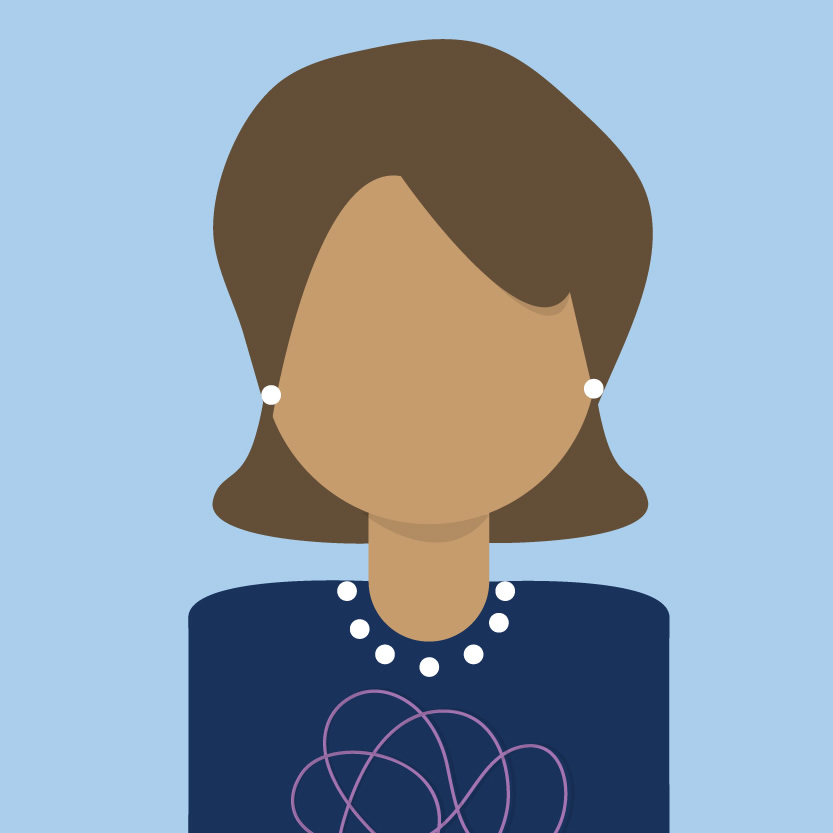 Pill Label
Pill Label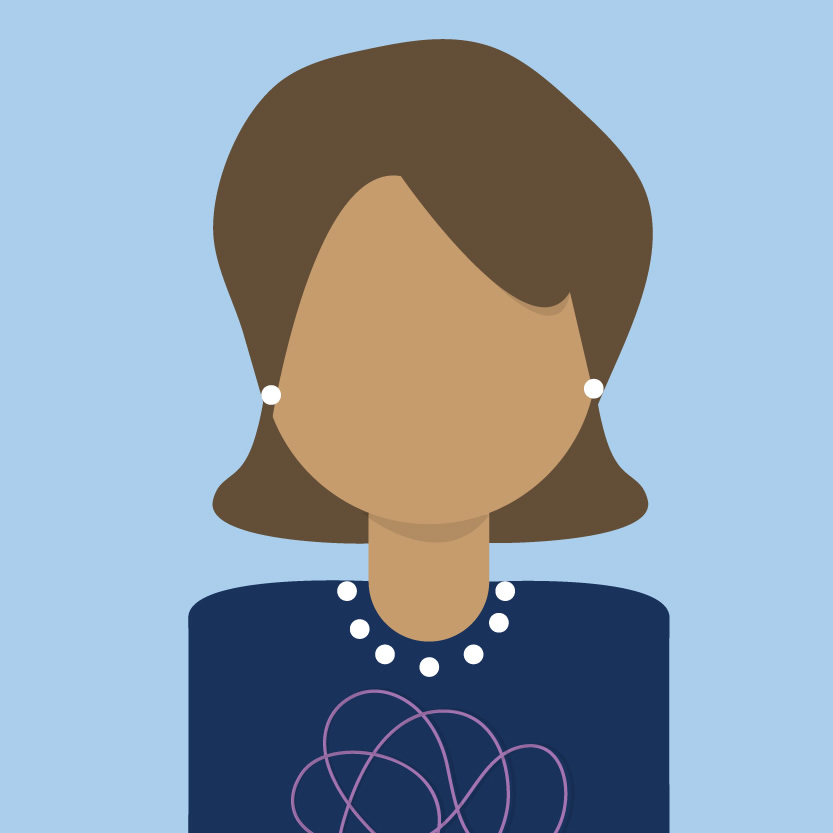 Pill Label
Pill Label
<div class="slds-pill_container">
<ul class="slds-listbox slds-listbox_horizontal" role="listbox" aria-label="Selected Options:" aria-orientation="horizontal">
<li class="slds-listbox-item" role="presentation">Layout
Bare
<div class="slds-pill_container">
<ul class="slds-listbox slds-listbox_horizontal" role="listbox" aria-label="Selected Options:" aria-orientation="horizontal">
<li class="slds-listbox-item" role="presentation">